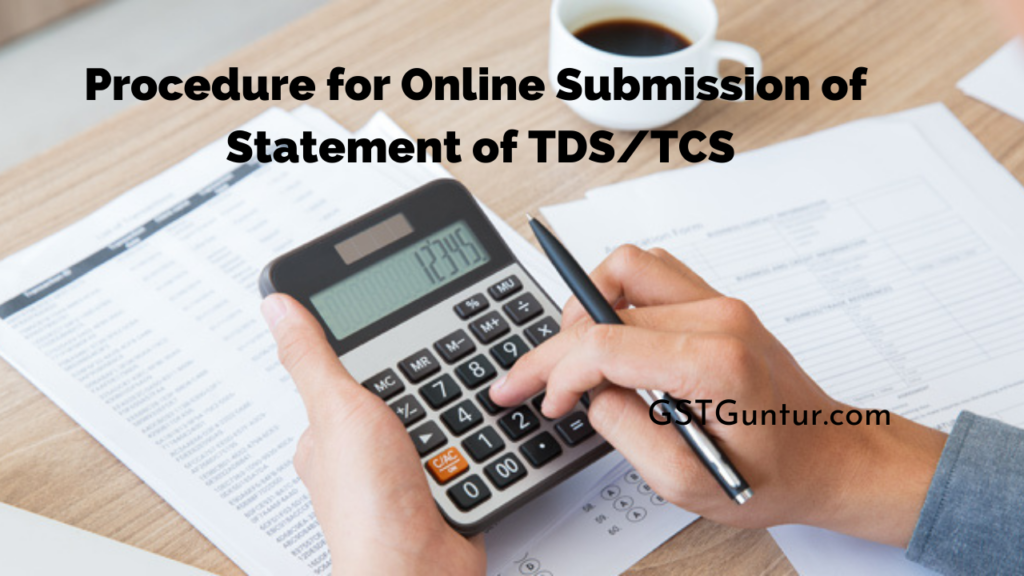Procedure for Online Submission of Statement of TDS/TCS: Previously, the deductor/collector had to submit the signed statement for filing TDS/TCS statement physically at the TIN facilitation centres.
In order to overcome this manual process of submission statement physically, CBDT had issued a Notification No. 6/2016 on May 4th 2016, which stated the entire procedure for filing the TDS/TCS statement through online mode from anywhere without having to visit TIN facilitation centres.
- Steps for registering as a tax deductor and collector.
- Steps for uploading TDS/TCS Statement.
- Steps to track the status of the submitted TDS/TCS statement.
Follow the Following Steps for Registering as a Tax Deductor and Collector
The Tax Deductor/Tax Collector must get themselves registered on the Income Tax e-Filing portal as Tax Deductor and Collector.
Step 1: Login into the TRACES website.
Note – One has first to register themselves on Traces if they are have not been registered as a Deductor.
Step 2: Select the option – Register at the E-Filing Site from the Quick Links.
Step 3: The TRACES portal will display the TAN, PAN of the organisation, and the Authorised Person PAN. Please ensure all the details stated are correct and are up to date. Once an individual verifies all the details, click on the option Redirect.
Step 4: One is now redirected to the e-Filing portal, and various information will get auto-filled based on the TRACES portal. Therefore, no one is needed to set up their password and enter other details such as the security questions, email address, mobile number, contact details etc.
Note – One may be getting some error of session time out at the time of redirecting to the e-Filing portal. One has to log out from the TRACES website and then again login into such a scenario. The registration process now is very much similar to the average taxpayer registration.
Step 5: Enter the OTP’s which one has received on email or mobile number and click on the Validate option.
Step 6 – Once the OTP’s have been validated, one will receive a confirmation screen, and now they have to log into the Organisation e-Filing account to approve this request.
Step 7: Select Worklist -> For One’s Action, once they have logged into the Organisation e-Filing portal.
Step 8: One is now needed to click on the Click here option for the Approval/Modification of the Tax Deductor and Tax Collector Registration.
Step 9: Every detail for the new registration is going to be shown on the screen. No one is needed to click on the TAN number for approving this request.
Step 10: All the needed relevant details, such as the authorised officer’s name, contact details, etc., is going to be shown. Please make sure to enter the comment for one’s reference and click on Approve to complete the Tax Deductor and Collector registration.
Follow the following Steps for Uploading TDS/TCS Statement
Step 1: Login to the e-Filing portal account using the credential provided as Tax Deductor and Tax Collector.
Step 2: Select the TDS -> Upload the TDS from the top menu
Step 3: Select the applicable details as needed for the TDS/TCS statement one is going to upload and click on the Validate option.
Notes:
- The TDS/TCS statement can be submitted starting from the financial year 2010-11
- Initially, an only regular statements can be uploaded from the e-Filing portal, but now you can also upload a correction statement.
- One can submit the following listed form via the e-Filing site.
- Form Number 24Q – Quarterly statement for TDS of Salary u/s 200(3)
- Form Number 26Q – Quarterly statement for TDS of Other than Salary u/s 200(3)
- Form Number 27Q – Quarterly statement for TDS of Non-Resident (Apart from Salary) u/s 200(3)
- Form Number 27EQ – Quarterly statement for TCS u/s 206C
- The statement that has already been submitted through TIN-FC/NSDL must not be uploaded again in the e-Filing portal.
Step 4: Once the details have been validated, one is not needed to upload the TDS(.zip) File and then click on the e-verify option.
Step 5: One will get the different option to e-verify TDS/TCS statement.
Step 6: Select the appropriate option for e-verify the TDS/TCS statement, and the TDS return is going to be filed.
Follow the Following Steps to Track the Status of the Submitted TDS/TCS Statement
Step 1: Login to the e-Filing portal account using the credential as a Tax Deductor and Tax Collector.
Step 2: Select TDS -> View the Filed TDS from the top menu
Step 3: Select the relevant details for searching of TDS/TCS statement status and click on the View Details
Step 4: All the applicable TDS/TCS statements are going to be shown along with the current situation.
Step 5: If the statement shows the status as Rejected, click on the Token Number for finding out the reason for rejection.
Step 6: If the statement shows the status as Accepted, click on the Token Number for downloading the Provisional Receipt.