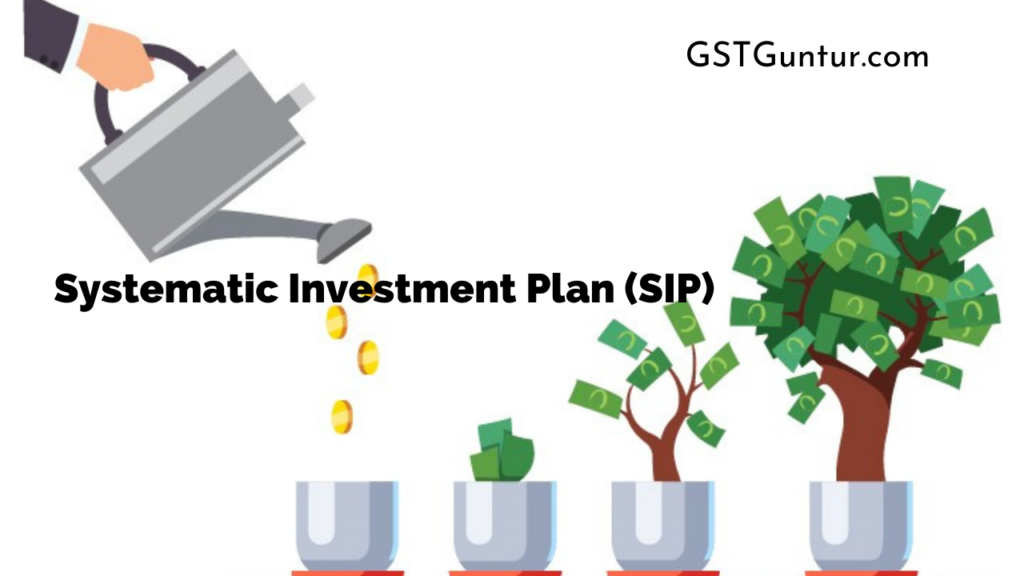Systematic Investment Plan (SIP): Systematic Investment Plan or SIP allows an individual to invest in mutual funds by making small deposits rather than making a big, one-time investment. SIP acts like a recurring deposit account where the individual puts in a small amount monthly, quarterly, or even weekly basis.
A fixed amount (pre-decided) is debited and invested in the individual’s mutual funds from his account automatically. The individual has the power to increase the invested amount or even stop investing in the plan. In this article, we will learn how to cancel and discontinue a SIP, the cancellation form, and duration and how to close NACH to cancel SIP.
- Cancellation of a SIP
- Pause or Temporary Stop of SIP
- The Appropriate Time on How To Stop SIP
- Cancellation of SIP on Zerodha Coin
- How To Cancel A SIP Online – Cancellation of SIP on Groww App
- Obtaining SIP Cancellation form from CAMS
- Obtaining SIP Cancellation form from Karvy
- SIP Cancellation Form
- Closing NACH for SIP Cancellation
Cancellation of a SIP
Although an individual can invest in a SIP for as long as 99 years, there are some cases where he/she would like to discontinue investing in the SIP because of financial problems or poor performance of the SIP. An individual can cancel the SIP at any point in time without bearing any penalties on the discontinuation of the SIP. For the discontinuation of SIP, the individual has to inform the concerned mutual fund and bank about the decision to discontinue the SIP.
- The individual can easily cancel the SIP if he/she has invested in the SIP online, maybe by AMC website, CAMS, ET money, Zerodha, Groww, or any other platform.
- The individual has to fill in a SIP closure form in case of offline investment through a distributor. The Asset Management Company(AMC) issues the form and it has to be submitted straight to them. The date of discontinuation of SIP has to be mentioned and even after form submission, it can take 21 days to discontinue the SIP.
- When the individual has activated the National Automated Clearing House(NACH), he/she can cancel the investment by removing the Asset Management Company(AMC) as a biller from his/her account.
- The AMC can discontinue the SIP in case of an under-funder account or stop-payment instructions given by the individual for two months or more.
Important Facts:
- The SIP stops after the completion of the SIP period.
- An individual may or may not redeem the money after the cancellation of SIP. It’s his/her personal choice.
- There is no tax involved or levied if the individual stops investing.
Pause or Temporary Stop of SIP
The SIP, through some online platforms, can be paused. An individual can give stop payment instructions to the bank in case of discontinuation of SIP temporarily. He/She may even keep the balance low on his/her account so that the cheque gets dishonored and no further investment is made for the time being.
The Appropriate Time on How To Stop SIP
In case of market fluctuation(downwards mostly) and stock market fall, many investors stop investing in the SIP by exiting the mutual funds. The best time for an individual to buy more fund units is when the stock market falls. This reduces the market risk as the investment is made on the SIPs on a long-term basis. Many investors are not aware of this or may not risk their investment and pull out from their SIPs.
Cancellation of SIP on Zerodha Coin
- Step 1- Select the Orders tab from the home page.
- Step 2- Now go to SIP and Conditional.
- Step 3- Select the fund for which the individual decided to cancel the SIP
- Step 4- Select the ‘Round-blue + icon.’
- Step 5- Finally, click on the Delete icon.
This step by step procedure to cancel the SIP on Zerodha Coin is shown in the image below;
How To Cancel A SIP Online – Cancellation of SIP on Groww App
An individual can easily cancel his/her SIP on Groww App by just two simple steps;
- Step 1- Go to ‘My SIP.’
- Step 2- Click on ‘Cancel.’
Obtaining SIP Cancellation form from CAMS
- Step 1- Browse for https://new.camsonline.com/ and Go to the Investor Services tab.
- Step 2- notice on the left-hand side you will find Service Request Forms, click on them.
- Step 3- Select SIP cancellation request under the tab “Non-Financial Transaction Request.”
- Step 4- Select and tick the SIP cancellation box request and enter the correct details to proceed.
- Step 5- Now, fill in all the details to submit the form with the AMC office or CAMS RTA local office and collect the receipt for the same.
Obtaining SIP Cancellation form from Karvy
- Step 1- Browse for the website; https://www.karvymfs.com/karvy/
- Step 2- Select the Mutual Fund Investor Services.
- Step 3- Go to the ‘Services’ tab under the ‘Downloads’ section.
- Step 4- Select the SIP cancellation request by scrolling down to the ‘Services’ tab.
- Step 5- Now, download the SIP cancellation form.
- Step 6- Fill the form correctly and submit it to the AMC office or Karvy RTA local office and collect the receipt for the same.
SIP Cancellation Form
An individual has to download the SIP cancellation form and fill it thoroughly by visiting the mutual fund’s website. Folio number and SIP details are required to enter in the SIP cancellation form. The Folio forms are needed to be signed by either of the members in case of joint account holders. The signature depends on the mode of handling of the joint account holders.
Closing NACH for SIP Cancellation
In the case of SIP payments, when an individual has activated NACH or ECS(Electronic Clearing Systems), he/she has to inform the concerned bank through which payments are made to deactivate ECS. After informing the concerned bank, he/she has to inform about the deactivation of ECS to the mutual fund’s house. When the individual hasn’t made any payment for a certain period, the SIP automatically gets terminated.
Let us take into consideration the example of Kotak Mahindra Bank to check the details regarding the activation of NACH or ECS;
- Step 1- Browse and log in to Net banking or Mobile banking whichever method you find suitable.
- Step 2- Now, select the Banking option.
- Step 3- Click on Service Request and then select New Service Request.
- Step 4- Finally, go to Savings and Current Account and then select NACH cancellation where NACH activation will be shown.