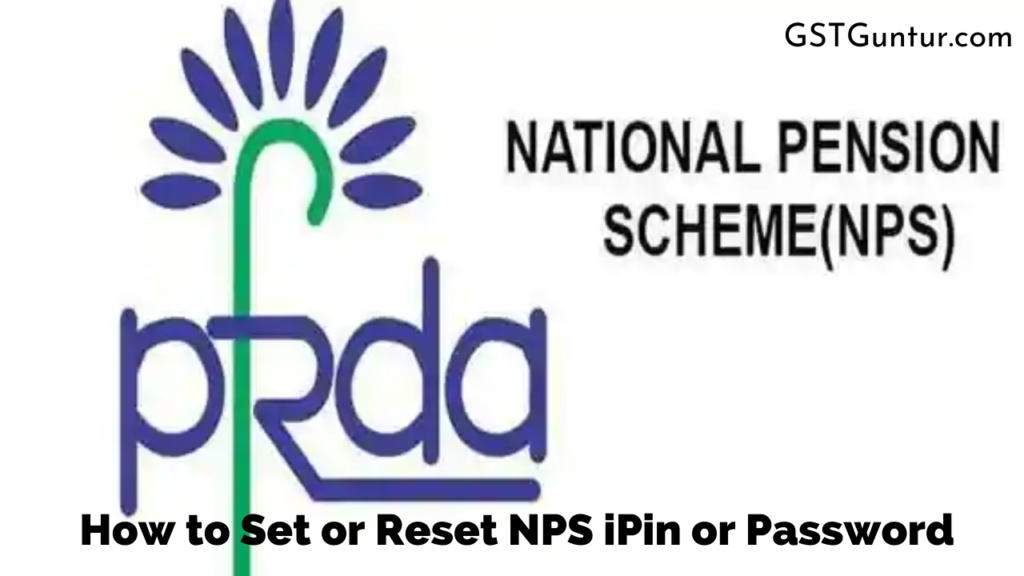How to Set or Reset NPS iPin or Password to Access NPS Online: After you open an NPS account, the next step is that your Permanent Retirement Account Number or PRAN is generated. After this step, you can start tracking your NPS account. You will receive your contributions information through your phone number, through which you can track your account. Additionally, there’s another way you can track your account through the website. The second way to track your NPS account is through the NSDL official website. This article will find information that will provide you with all the necessary details on NPS iPin. Through this article, you will learn about what NPS is. it’s advantageous. How can you set the NPS iPin as well as the password? When should you open an eNPS account? How can you reset the NPS iPin password so that you can access NPS online at CRA at times when you forget the iPin?
What is iPin & the benefits of setting it up
The NPS is a powerful programme for all people above the age of 18 years. Starting a fund for yourself under the National Pension Scheme becomes available as soon as you reach 18 years, which is the best time to start saving to earn higher NPS Returns. The earlier that a person begins to save money in life, the better that person gets at keeping, understanding different savings schemes. Of course, more funds will be accumulated anytime later in life. The NPS, of course, focuses only on providing you with a pension fund to make sure that you are taken care of once you have finished your youthful years of employment.
You may access your NPS online via the CRA website, which is the Central Recordkeeping Agency. First, you need to go to the CRA website. Then, to log in to the CRA system, you need to generate and enter your iPin.
In today’s ever growing digitalised world, most of us hold bank accounts and thus be familiar with the concept of a PIN. PIN refers to the Personal Identification Number, and it is the passcode that you set for your credit or debit card. This PIN must be entered whenever you make a purchase or do a transaction at an ATM using your credit card or debit card.
In the same way, the iPin also exists for the security of your NPS fund under the CRA system. The difference between a PIN and iPin (IPIN) is that IPIN stands for Internet Personal Identification Number, which is used for your NPS for online banking purposes. After generating an IPIN (iPin), you will have easy access to your NPS account, including the details of your NPS account and bank account through which you have made your NPS fund. You will also have access to the nominee details with the iPin. Using the iPin on the CRA system, you can also add more funds to your NPS, all the while being granted the access to check your account statement to a maximum of the last three years. If you have any complaints or queries of any sort, these can be filed via the CRA system after signing into it using iPin.
Steps to Set an iPin for Your ePNS Account
Earlier, when you first opened an eNPS account, you would receive an iPin to the address you would have added to your documents. In the iPin, you would get your cards and important documents. This happens after you manually submit the application form at PFRDA or Pension Fund Regulatory and Development Authority’s Central Bookkeeping Authority. However, in the online method of eNPS, you can set the iPin online. Therefore, you don’t have to go through the process of waiting to receive the iPin after a few days. In the online method, you can set the iPin on the website. After you are done completing the prerequisites of subscribing to the NPS or National Pension Scheme, you will instantly receive an allotment to PRAN or Permanent Retirement Account Number.
After your PRAN is allowed, you should go to the official National Pension system website. On the website, you have to log in.
Next, you should click on a button that reads Set/ Reset iPin. You will find this button on the right corner of the page.
In the next window, you will see columns where you will need to fill up essential details. You need to enter your PRAN, your full name, and date of birth. The information you add to the website must be the same as your PRAN card. There are categories of details that you need to add. Some are optional, like adding your email address. However, there are some places where you will find a (*) it means that you must fill in those details. You need to enter the password twice when you are filling the form. Your password should be eight to fourteen characters and should include alphabets, numbers and special symbols. Once you fill in the password, there will be an option to generate OTP. You should click on that option.
After you click, generate OTP, an OTP will be sent to your registered number. You need to enter the number on the website to authenticate the setting of iPin.
Steps to Reset NPS Password or iPin if You Forget it
It is possible to reset the password or I-pin of your account if your account is not locked and is still accessible. If the user enters the incorrect pin or password more than five times consecutively, the account will be locked. In this case, access will not be authorised as a method to safeguard the privacy and security of the user. As a result of denied entry, the user is asked to answer the secret question, although the account may be locked. If the user can answer the question correctly, they will gain access to their account, and the password can be reset. Failure to answer the secret question will result in an unsuccessful attempt to reset the password. The user will then be directed to send in a request to reissue the iPin.
The password or the pin can be reset in two ways: via nodal office and via the ‘Generate OTP’ method. Unfortunately, the procedure via the nodal office is longer and quite tiresome.
The steps to be followed in this case include:
The user will have to visit the authorised website, which is cra-nsdl.com.
The option ‘Forgot Password’ has to be selected.
The user will then be directed to a new window where they will have to choose one of the two available options. The options include resetting the password with the help of the secret question and an instant reset pin. The user has to select the ‘instant reset pin’ option.
Then they will have to fill up the necessary details according to the PRAN card of the user. The fields or areas marked with a star (*) are mandatory to be filled by the user. The user will be required to enter the password two times for confirmation and verification on this page. The content of the password should include at least eight characters up to a maximum of 14 characters. The password must consist of alphabets as well as numbers. The password is required to be alpha-numeric which is a combination of the alphabet as well as numbers. It also needs to contain one unique character such as hashtag (#), dollar sign ($), ampersand (&), at the rate (@), percentage (%), etc.
Once the user enters the necessary details, they have to select the ‘generate OTP’ option. The OTP will be communicated to the user via their registered mobile number. This action is done to authenticate the resetting of the pin or password.
The user is then requested to enter the OTP on the website.
After this action is completed, the user can select the ‘Submit’ button, and a new pin or password will be created.
The PRAN card allows access to the user’s pension account. The I-pin and the T-pin are provided to access the pension account via the internet or the telephone. With the help of the ipin, users can gain access and receive their Statement of Transaction by logging on to the website. This procedure can be followed regardless of the method of opening the account. It can be done whether the account was opened by the Government, a private entity or by the user, online or offline. For performing the functions such as keeping the accounts, subscribers’ contributions, accessing instructions, making available regular statements to subscribers, etc., the Central Recordkeeping Agency, also known as the CRA, is required.