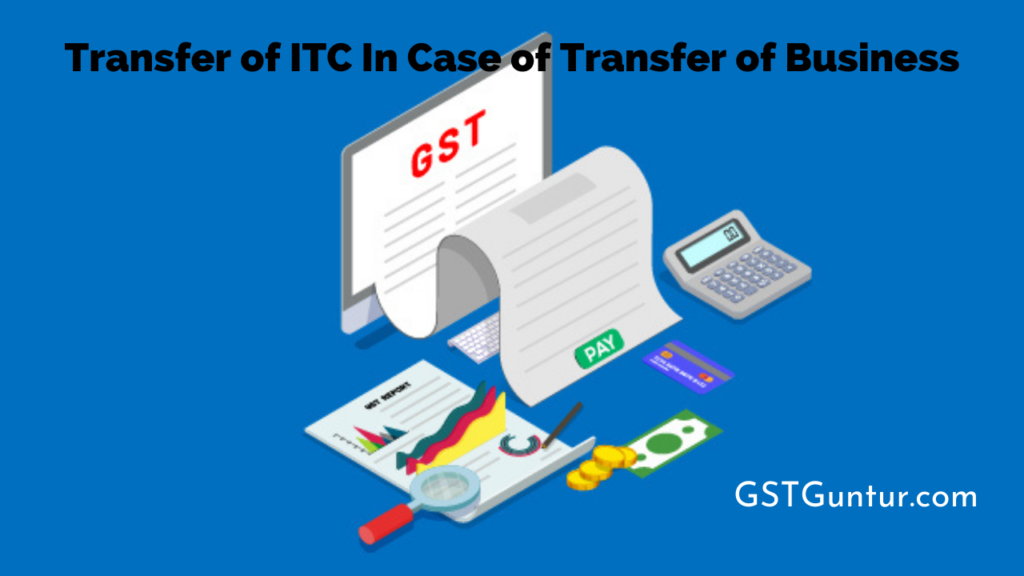Transfer of ITC In Case of Transfer of Business: There have been many mergers and transfers of businesses before and after the GST implementation, which occurred on 1st July 2017. The transferors after the date will have ITC available. They need to pass these on to their successors or transferee when they want to merge or transfer their business.
All companies who have transferred their business under GST need to furnish the details correctly while filling up Form GST ITC 2 through their official portal. They also need to place a request to transfer the unused input tax credit to the electronic credit ledger.
- How to File ITC 2 on GST Portal
- Who needs to File Form ITC 2?
- Contents of Form GST ITC 2
- Requirements for filing Form GST ITC 2 on the official GST Portal
- Steps for the Transferor
- Steps to Follow After Filing Form ITC 2 by the Transferee
How to File ITC 2 on GST Portal
People who have merged their businesses or made new acquisitions can fill up ITC 2 form to transfer the Input Tax Credit or ITC balance to their electronic credit ledger from one GSTIN to another GSTIN.
Who Needs to File Form ITC 2?
If there is a transfer of a business owner through sales, mergers or demergers, a taxpayer with registration can transfer the input tax credit left to their electronic credit ledger. The successor or the transferee needs to file a declaration in Form GST ITC 2. It is the duty of the transferee to file it, and there is no time limit within which they have to file the form under the set of rules or act. The full description of the problem is in the article.
Suppose multiple mergers, demergers or amalgamations have taken place in a business after the GST implementation on 1st July 2017. In that case, the transferor of the company should have some unutilised ITC in the electronic credit ledger. The new business owner can claim it by filing GST ITC 2 and transfer it to their new business. After they file this form, the authorities will verify its credibility and transfer the funds to the account of the successor’s electronic credit ledger.
Contents of Form GST ITC 2
The form contains sections for the declaration of mergers, demergers and amalgamations, leases, or transfer of businesses under Section 18, subsection 3. People have to fill in the following details compulsorily.
- Essential Details: GSTIN of the transferor, legal name of the transferor, trade name, GSTIN of the transferee, legal name of transferee and their trade name, if any.
- ITC Transfer Details: Amount of the central tax, state tax, UT tax, etc.
- CA or the Cost accountant Details: The details of the chartered accountant who verified the facts.
Requirements for Filing Form GST ITC 2 on the Official GST Portal
There are a few pre-requisites for filing Form number GST ITC 2. The details are as follows.
- Both the transferor and the transferee who acquires the business should have a valid GST registration.
- The transferor should have their ITC available in their electronic credit ledger.
- The transferor must file all the applicable GST returns for the past financial years or periods.
- If there are any pending transactions related to the merger, the transferee has to accept, reject or modify all of them as they see fit. Furthermore, if there are any liabilities associated with the past returns, the transferor has to pay them off.
- If there is a transfer of business, then there should be valid provisions for the transfer of liabilities available. The transfer of liabilities is regarding the stayed demand of tax, litigation, and recovery; a certified chartered accountant or a cost accountant should verify all the details.
The process of transferring unutilised ITC can be divided into two parts which are as follows.
- The transferor has to file GST ITC 2 stating the amount of unutilised ITC.
- The transferee accepts or rejects the unutilised ITC on the GST portal in the last section of the form.
Steps for the Transferor
Step 1: Log in to the common GST portal
Step 2: Go to services, then click on the returns option. Finally, click on ITC forms and open From ITC 2.
Step 3: Click on the ‘Prepare Online’ button on the ITC 2 tile.
Step 4: Input the details of the transferee and update the GSTIN of the transferee. Enter the expense that you want to transfer under each head. Open Form GST ITC 2, and the amount of unutilised ITC will automatically get filled in the form from the electronic credit ledger. Then the transferor can transfer the entire or the partial ITC amount as they require.
Step 5: Update the following details for the Chartered Accountant or the Cost Accountant who certified the details.
- Name of the firm
- Name of the chartered accountant or cost accountant
- Membership number of the certifying firm
- Date of issue of the certificate
Step 6: Attach a copy of the certificate and click on ‘save.’ A message will pop up stating that the details have been saved successfully.
Step 7: Proceed to file using the EVC or DSC. Select the declaration checkbox and select the authorised signatory from the list that drops down. File the form using the DSC or EVC option.
Step 8: Click on the ‘proceed’ warning message and enter the OTP you receive and click on ‘verify.’ You will get a confirmation message.
Steps to Follow After Filing Form ITC 2 by the Transferee
After the transferor fills up the form, the transferee can either accept or reject it through the following steps.
- Log in to the GST portal and go to services, then user services and then to ITC 2 Pending for action. The form will open.
- Click on ARN, and the details will show.
- The transferee can accept or reject the transfer.
- If they click on ‘accept’, a confirmation message will pop up, and they can click on the declaration check box, select the authorised signatory, and proceed to file with the DSC or EVC.
If the transfer is successful, they will receive a confirmation message. The transferee can then navigate to the ITC 2 pending for action link and confirm that they have changed the transfer status from ‘pending’ to ‘accepted.’ It marks a successful transfer of the electronic credit ledger from the transferor to the transferee. They can download the form if they want for future purposes and documentation.