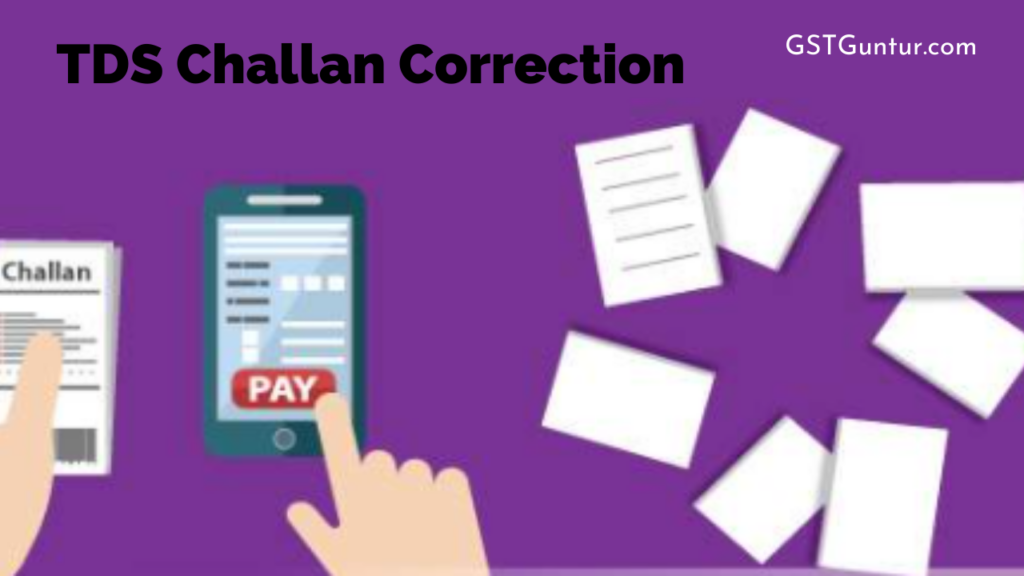TDS Challan Correction: If one has selected the wrong assessment year, or furnished incorrect PAN/TAN details, or entered an incorrect amount in the TDS challan, one can lose tax credit benefits or even be charged a hefty fine.
However, if one realise their error in time, they can initiate a TDS challan correction to rectify the mistakes and resubmit it with the tax authorities. This process, also known as OLTAS (Online Tax Accounting System) challan correction, provides a simple method of rectification for those filing TDS returns. Challan correction can be carried out either by the online or offline process.
TDS Challan Correction Offline Physical Challan
A new challan correction mechanism for the correction of physical challans has been prescribed for payments made on or after 1st September 2011. We have provided below a list of challan corrections that can be carried out and who is authorised for such modification:
| Serial Number | Field In Which Correction Has To Be Made | Authority To Make Correction | Time Limit For Correction By Bank |
| 1. | PAN/TAN | Collecting bank* / assessing officer in case of offline challan. The concerned assessing officer in case of online challans. | Within seven days after the challan deposit date |
| 2. | Assessment Year | Within seven days after the challan deposit date | |
| 3. | Major Head Code | Within three months after the challan deposit date | |
| 4. | Minor Head Code | Within three months after the challan deposit date | |
| 5. | Nature Of Payment | Within three months after the challan deposit date | |
| 6. | Total Amount | Within seven days after the challan deposit date | |
| 7. | Name | The concerned assessing officer in case of both online and offline challans. | N/A |
Challan Correction by the Bank
Challan correction by the bank is subjected to the following conditions:
- The bank cannot carry out name correction.
- Any combination of correction of the Minor Head and Assessment Year together is not permitted.
- PAN/TAN correction will only be allowed when the name in the challan matches with the name in the new PAN/TAN
- Change of amount is allowed only when the amount so corrected is not different from the bank’s amount and credited to Government Account.
- Correction is permitted only once for a single challan for a particular field. E.g., Where 1st correction request is made only for the amount, a 2nd correction request will be allowed for correction in other areas.
- There will be no such partial acceptance of the change correction request. Either all the requested changes will be permitted if they pass the validation, or no change will be permitted if any one of the changes fails the validation test.
Fields needed to be filled out during the TDS Challan Correction Form.
OLTAS Correction Request Form
The following are the main fields to be filled out in an OLTAS challan correction request form:
- Taxpayer details – Name, Address and PAN/TAN details
- Address of the bank branch where the form is being submitted
- Authorised signatory name (if the taxpayer is a non-individual)
- Choose the Challan number which requires correction (Challan 280/Challan 281/Challan 282/ Challan 283)
- Details of TDS challan requiring modification – Challan Tender date, Serial number and BSR Code.
- Details of correction needed for challan – choose which challan detail needs correction and provide original (incorrect) entry and correct entry.
- Signature of taxpayer/authorised signatory
Procedure for Approaching The Bank for Challan Correction
- The taxpayer needs to submit the request form for correction (duplicate) to the concerned branch of the bank.
- The taxpayer is needed to attach a copy of the original challan counterfoil.
- In the case of modification desired for challans in Form 280, 282, 283, a copy of the PAN card must be attached.
- In the case of non-individual taxpayers, the original authorization with a seal of the non-individual taxpayer is needed to be attached with the request form.
- A separate request form needs to be submitted for each challan.
Procedure for Approaching Assessing Officer for Challan Correction
Once the time limit to approach the bank for challan correction expires, a taxpayer can request a modification.
The request has to be made to the concerned assessing officer who is authorized under the OLTAS application to make any such correction in challan data in genuine cases enabling credit of the taxes paid to the concerned taxpayer. The other steps are similar to approaching a bank as mentioned above.
TDS Challan Correction Online
Online correction of TDS challan must be carried out on the website ‘TRACES’ (TDS Reconciliation Analysis and Correction Enabling System). It is mandatory to have a digital signature to register on TRACES in order to request online challan correction.
Steps for online correction on TRACES are as follows
- Login to the TRACES website with the user ID, passwords and TAN.
- Under defaults, choose ‘Request for correction.’
- Enter relevant Form Type, Financial Year, Quarter, whether Latest Accepted Token number. The correction category should be “Online”, and click on ‘Submit.’
- A request number will be generated.
- Next, click on ‘Go To Track Correction Request’ under Defaults again. Now enter Request number or Request period and click on ‘View Request’ or click on ‘View All Requests’
- When request status** shows ‘Available’, click on Available / In progress status to proceed with the correction
- Provide information on valid KYC.
- Select type of correction category from the drop-down as ‘Challan Correction.’
- Make the needed corrections in the selected file.
- Click on ‘Submit for Processing’ to submit your correction.
- A 15 digits token number will be generated and mailed to the registered e-mail ID.
Status of Correction Request
| Request | The user has submitted a request for correction. |
| Initiated | TDS CPC is processing the request |
| Available | Request for modification is accepted, and the statement is made available for modification. The user can start correcting the statement. By clicking on this hyperlink, the user will be directed to the validation screen. Once the user clicks on the request with ‘Available’ status, the status of the request/statement will change to ‘In Progress.’ |
| Failed | Request cannot be made available because of a technical error. Users can re-submit the request for the exact details. |
| In Progress | The user is working on a statement. Clicking on the hyperlink will direct the user to the validation screen. |
| Submitted to Admin User</strong | Sub-user / Admin User has submitted the correction statement to the Admin User. |
| Submitted to ITD | The admin user has submitted the correction statement to ITD for processing. |
| Processed | The statement has been processed by TDS CPC (either for Form 26AS or for defaults). |
| Rejected |
The statement has been rejected by TDS CPC after processing. Rejection reasons will be displayed in the ‘Remarks’ column.