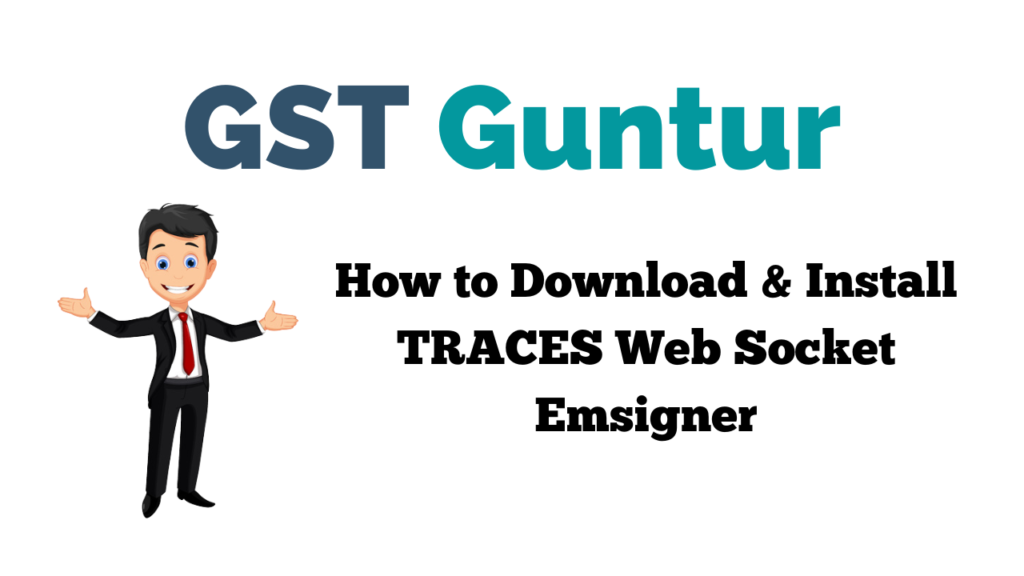How to Download & Install TRACES Web Socket Emsigner: TRACES is the online platform offered for the administration and implementation of TDS and TCS. For Registering DSC on TRACES or for the KYC validation using the DSC, it is compulsory to download and install the WebSocket emSigner. Thus, the deductor should download the WebSigner Utility from their account on TRACES.
- What is the TRACES website?
- How to download and install emsigner
- WEBDESIGNER OF TRACES SETUP V2.0
- Installation Guide for the TRACES EmSigner
- Error in establishing a connection with the TRACES Web-socket Designer
What is TRACES Website?
TDS Reconciliation Analysis and Correction Enabling System, abbreviated for TRACES, is an online platform offered by the Indian Income Tax Department at the website – www.tdscpc.gov.in. The TDS return processing takes place online with a dashboard, and the status of filings and tremendous demand is shown therein. TRACES Emsigner – Download & Install
How to Download and Install Emsigner
The steps to download and install designer for digital signing on TRACES portal.
Step-1: Login to TRACES WEBSITE
Step-2: Fill in the User ID, the Password and the TAN number of the deductor.
Step-3: Go to the download tab, click on ‘Requested Download’. After that, the following screen appears. Select ‘Click here for downloading the utility.
Webdesigner Of TRACES Setup V2.0
Step-4: Click on the ‘Traces WebSigner Setup V2.0’ for downloading the Emsigner setup.
Step-5: Click on the ‘Run’ option. After the completion of the installation process, please click the ‘Finish’ option.
Installation Guide for TRACES EmSigner
Step-6: Complete the process of installation. Make sure that the following process is completed.
- Download the WebSigner Setup on the local system
- Please make sure to install the JRE 7 or above (version 32-bit only) on the machine
- Make sure to Unzip the file that you have downloaded.
- Click on the setup file and select the “Install” option in order to start the process of installation.
- Finish the process step by step by clicking the ‘Next button
- Click on Finish
- Go to the start menu and click on emSigner to start the service
Error in Establishing a Connection with the TRACES Web-socket Designer
The above is going to be resolved if the TRACES EmSigner has been loaded. Before the digital signature, click on the option “Run as administrator” in the start-up panel of windows.
Step-7: After that, one can choose to register their DSC on the TRACES Portal. After Logging in to Traces and Click on the ‘Profile’ Tab and the ‘Signature’ Tab. Choose the DSC certificate and enter the DSC password.