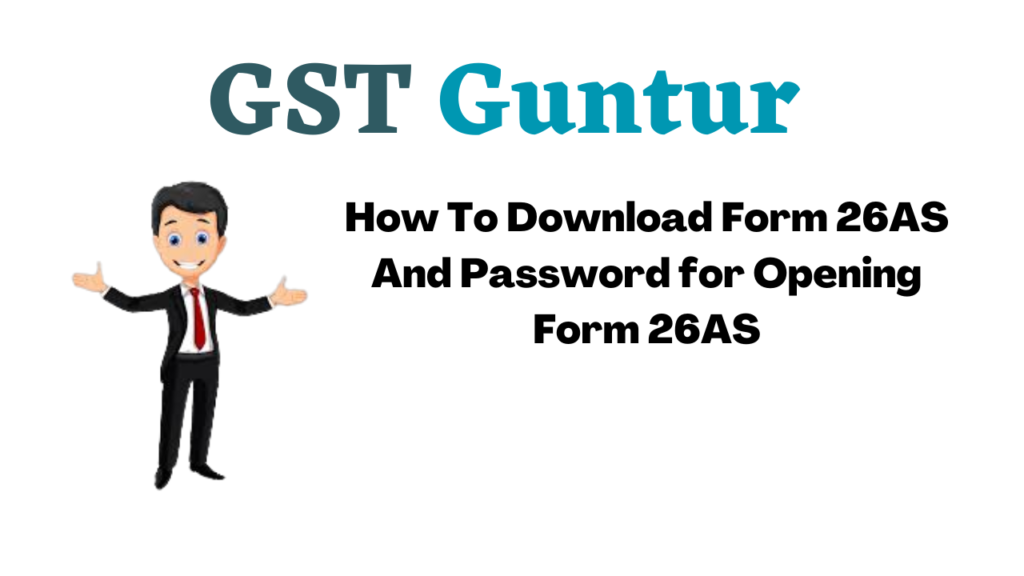What is Form 26AS?: Form 26AS is a combined annual statement that the Income Tax Department maintains. It contains the tax credit information of each Taxpayer against their PAN.
If one has paid any tax on their income or tax has been deducted from the income, then the Income Tax Department has these details in their Form 26AS database.
For NRIs, if any income in India such as Interest on the NRO account or any salary income and TDS has been deducted on it, then to claim the tax credit and to view the Form 26AS, one has to register themselves under the Income Tax Department and should have a PAN.
- Details Included in Form 26AS
- How to Download Form 26AS?
- How to View Form 26AS?
- Password for Opening the Form 26 AS Downloaded via Text or PDF
Details Included in Form 26AS
- Information about the Tax Deducted at Source by deductors such as employers; [TDS]
- Information about Tax Collected at Source by the collectors; [TCS]
- Advance tax/self-assessment tax paid by the individual;
- Details about the tax refund (if any) made by the department during the last financial year;
- Details on Annual Information Returns (AIR), mostly of high-value transactions related to shares, mutual funds, etc.
- Interest received from the bank or any others without deducting TDS in case of Form 15G/H.
How to Download Form 26AS?
One can download Form 26AS from the website of TRACES or by Net Banking Facility of authorized banks.
Go to the website – https://incometaxindiaefiling.gov.in and log in with your income tax department login & password. If one doesn’t have an account, they will need to Register first (see the button on top of LOGIN)—
Step 1: E-filing website.
Step 2:
- Enter the PAN number, password and enter the captcha code in the format – DD/MM/YYYY. Now select login.
- Enter PAN e filing website
Step 3:
- The following screen will appear. Go to ‘My Account’. Click on ‘View Form 26AS’ from the drop-down
- View Form 26AS
Step 4:
- Click on ‘Confirm’, and you will be redirected to the TRACES website. (This is a necessary step and is safe since it is a government website).
- TRACES Website
Step 5:
- You have now been redirected to the TRACES (TDS-CPC) website. b. Select the box on the screen and press ‘Proceed’.
- TRACES TDS-CPC Website
Step 6:
- Click on the link present at the bottom of the page. Now ‘Click View Tax Credit (Form 26AS) for viewing your Form 26AS’.
- View Tax Credit Traces
Step 7:
- Pick the Assessment Year and also the format in which you are willing to view Form 26AS. If you want to see the form online, leave the format as HTML. One can also choose to download the form as a PDF. After you have made a choice, enter the ‘Verification Code’ and click on ‘View/Download’.
- TRACES Verification code
Step 8: On downloading, you can view the form 26AS by opening it.
How to View Form 26AS?
Form 26AS can be viewed on the TRACES portal. This income tax Form 26AS is linked to the PAN. You can view Form 26AS from FY 2008-09 onwards – through net banking of your bank account.
This facility is available for a PAN holder with a net banking account with any of the authorized banks. You can view the Tax Credit Statement (Form 26AS) only when your PAN number is linked to that particular account. This facility is available for free. Banks registered with NSDL which provide a view of Tax Credit Statement (Form 26AS) are listed below:
- State Bank of India
- Axis Bank Limited
- Bank of Maharashtra
- Bank of India
- Bank of Baroda
- Citibank N.A.
- City Union Bank Limited
- Corporation Bank
- IDBI Bank Limited
- ICICI Bank Limited
- Kotak Mahindra Bank Limited
- Indian Overseas Bank
- Indian Bank
- Oriental Bank of Commerce
- Karnataka Bank
- State Bank of Mysore
- State Bank of Travancore
- The Federal Bank Limited
- State Bank of Patiala
- Union Bank of India
- The Saraswat Co-operative Bank Limited
- UCO Bank
Password for Opening the Form 26 AS Downloaded via Text or PDF
Earlier, the downloaded file (in any selected format) used to be password protected. The password for opening Form 26AS was/is the taxpayer’s Date of Birth in the format – DDMMYYYY.
For example, if the date of birth is 20th February 1997, then the password to open the file was/is 20021997. However, one need not have to enter any password to open the downloaded PFD file from now onwards.